Display
Resolution: FEAR is limited to 4:3 resolutions such as 1600x1200, 1280x960, 1024x768, 800x600 or 640x480 if selected here. Note the actual resolutions available to you depend on your video card and monitor capabilities. The lack of popular resolutions like 1280x1024 is because the developers only support proper 4:3 aspect ratio resolutions and further they have also stated that any resolution above 1024x768 is not recommended because it is too strenuous for most systems. Fortunately you can set a custom resolution by editing the .cfg files - see the Settings.cfg section of Advanced Tweaking on the next page.
.......................
Config Files
FEAR has three major .cfg (config) files. These are the Default.archcfg and autoexec.cfg files under the \Program Files\Sierra\FEAR SP Demo directory, and the most important one of all for our purposes: the Settings.cfg file under the \Documents and Settings\All Users\[Shared] Documents\Monolith Productions\FEARSPDemo directory. You can edit these files using a text editor like Windows Notepad, however back them up before making any changes just to be safe.
Settings.cfg
"ScreenWidth" "1280"
"ScreenHeight" "1024"
FEAR does not support certain resolutions from within the game. Fortunately you can assign a custom resolution by editing these lines in the Settings.cfg file. However before setting a custom resolution, first change all the in-game settings to the levels you desire. Then close the game, and edit the lines above - change the ScreenWidth to the pixel width of the custom resolution you desire, and the same for ScreenHeight. Upon restarting the game your custom resolution will be applied. However don't go to the Display settings screen in the in-game options as this will reset your resolution - to check your new resolution go to Performance>Advanced Video Options and check the 'Screen Resolution' setting which should display the new resolution.
If you find this tweak isn't working for you, you may have to create a new Profile and/or delete your other profiles for it to work. Also note that you may have problems getting the FSAA setting to work at 2x or 4x by default - see FSAA on the previous page.
Ein kleiner Tweak-Guide
Auch F.E.A.R mit 1280x1024 möglich!
Erster ungelesener Beitrag • 1 Beitrag
• Seite 1 von 1
-

Kobolds|Eraser - Super Moderator
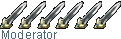
- Beiträge: 1298
- Registriert: 03 Mär 2004, 21:13:48
- Wohnort: im wunderschönen Bayern!
1 Beitrag
• Seite 1 von 1
Wer ist online?
Mitglieder in diesem Forum: 0 Mitglieder und 2 Gäste
Powered by phpBB | Design thanks to 65th-Setish - © 2001-2016 | 15 years Kobolde & friends